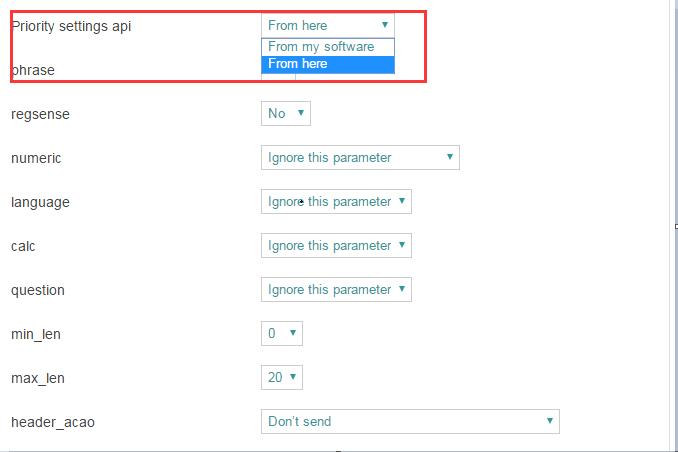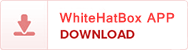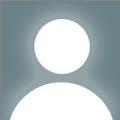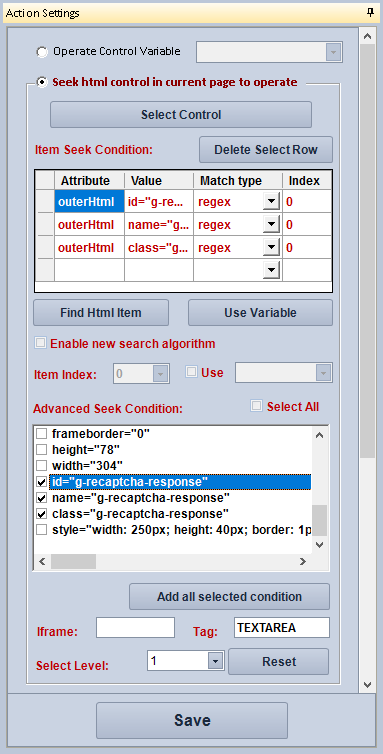Download templates for solving reCaptcha here(you can change to your site to test):
How to use 2Captcha plugin?
We had added a plugin named 2Captcha, it can solve the common captcha and google reCAPTCHA. You must do the following steps before use this plugin to solve google reCAPTCHA:
1. Get your 2Captcha API key
2. Get the SiteKey of the page which you are trying to visit and has a reCAPTCHA.
You also can click this link to see how to find the SiteKey. https://youtu.be/ZqTMqCnY77Q
3. Get the page url which you are visiting.
4. Drag the 2Captcha plugin to your module, select "SolveRecaptchaV2" function and set the parameters.
5. After you get the recaptcha response, you need find a "textarea" control on the page by using following seek conditions, and set the recaptcha response as its "innerHtml" value.
Read more information from 2captcha.com
How to use NewCaptcha action? (There is some problem while using NewCaptcha action via 2Captcha or DeathByCaptcha, and we are solving it, so you only use it manually.)
The NewCaptcha also can solve the reCAPTCHA, you can use 2Captcha or DeathByCaptcha to solve them automatically. There are 2 tips you should know:
1. Fill your account information in Captcha Settings form.
2. When you set the action, you should select the image with description as the captcha image, just like this.
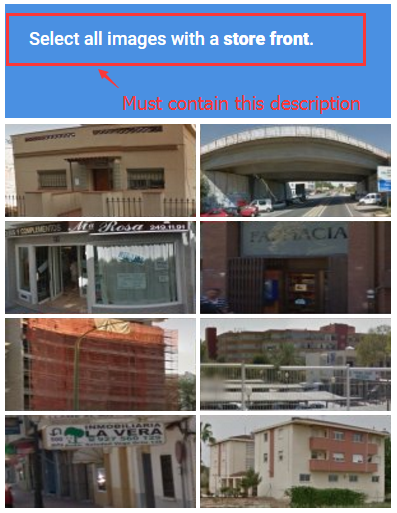
There are 2 samples for the NewCaptcha.
newcaptcha sample1 newcaptcha sample2
Note:
When you use 2Captcha in NewCaptcha action to solve the reCaptcha, you must change some settings here: https://2captcha.com/setting/edit
Change the "Priority api settings" option from "From here" to "From my software"